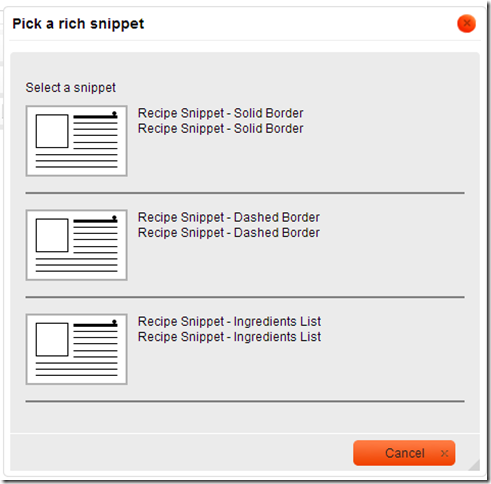What is Blog Editor?
Blog Editor is an online blogger "blog editing tool" with recipe microdata support and better post editing capabilities.Please click HERE to view the tool.But before that,please go through the points below to know the features of this tool much better ! :)What feature does this blog editor have that official blogger blog editor does not have? Why should I use this blog editor instead of the official blogger blog editor?
- Recipe microdata
- Custom templates (Use Template Designer to design your own templates)
- Post Tags (ex: Technorati tags)
- Time Duration (Cook Time, Prep Time, Total Time) in recommended format using a UI.
- Tables
- Horizontal line
- Special Characters (Copyright, registered, pound, euro, yen etc.)
- Smileys
- Anchor - Link within the page (Ex: You can create anchor links within posts for Go directly to ingredient, Go directly instructions, Go directly nutrition information)
- Indent / Outdent
- Nested Lists using indent
- Find / Replace Text
- Subscript, Superscript support
- Insert div container
- And a few more, try all the toolbar buttons / controls
What is schema.org?
schema.org is a collaboration by Google, Microsoft, and Yahoo! to improve the web by creating a structured data markup schema supported by major search engines. On-page markup helps search engines understand the information on webpages and provide richer results. A shared markup vocabulary makes it easier for webmasters to decide on a markup schema and get maximum benefit for their efforts.
What is schema.org/recipe microdata?
schema.org/recipe microdata is a standard way of marking up recipe content in your website with structured data markup schema
Why should I use schema.org/recipe microdata?
The goal of a recipe microdata is to provide users with additional information about a specific cooking recipe, such as the reviewer(s) star ratings (1 to 5 stars), cook/prep time, and calorie information.
When recipe information is marked up in web pages, Google may use that information to show rich snippets for recipe results, and for inclusion in Google with Recipe View. (Recipe View is currently available only in the US and Japan, but they are working to bring it everywhere.)
When recipe information is marked up in web pages, Google may use that information to show rich snippets for recipe results, and for inclusion in Google with Recipe View. (Recipe View is currently available only in the US and Japan, but they are working to bring it everywhere.)
All this sound greek & abstract to me, can you explain this in a more concrete way?
- Click this to go to the landing page for Google Recipe View - http://www.google.com/insidesearch/features/recipes/index.html
- If you are outside of US / Japan click Try Google with Recipe View now button, change the search text to some thing that you want to search for (I searched for pasta recipe).
- Click on the search tools button (below the search box, in the right side).



- You can now filter for recipes that do not contain the egg, garlic as ingredients.
- Or you can filter for those recipes that you can cook under 15 mins.
- Or you can filter for those recipes that are below a few calories.
All this is made possible because the recipe can now be understood by a machine. I will quote Craig Bradford’s from a post in the moz blog.
It’s about creating content that machines can understand and reference. There are already services that try to make use of this kind of information such as Silk, Apples Siri and potentially Wiredoo.
How do I markup my recipe content with schema.org/recipe microdata?
We have written a simple post composer (blog editor) that has a few simple templates to deal with Recipe microdataCheck it out here : Recipe microdata Blog Editor - Post Composer.
I have a different look feel for my website / blog and these templates do not match with my current website’s / blog’s look and feel. Can I design my own templates?
Yes, you can. Please check out the Template DesignerI do not know what values to fill in for the Recipe microdata property values, Do you have any information on this?
Please check http://schema.org/Recipe & http://schema.org/NutritionInformation or the relevant property descriptions available in this blog itself.http://blog-editor.blogspot.in/2014/04/httpschemaorgrecipe-microdata.html
http://blog-editor.blogspot.in/2014/04/httpschemaorgnutritioninformation.html
Do you have any documentation / tips on how to get started with the Recipe microdata Blog Editor - Post Composer?
Yes, Please check this blog post for further details.What other article do you recommend on the topic?
I also recommend the well written article by Paul on getmecooking - http://www.getmecooking.com/article/why-are-search-engines-being-slow-to-roll-out-their-recipe-search-functionalityDoes this support wordpress or any other blogging platform?
Not at this moment, Right now this supports only Google’s blogging platform – Blogger. If time permits and there is demand, support for other platforms can be added.Source and References:
http://schema.org/Recipehttp://schema.org/NutritionInformation
Google Recipe View
https://support.google.com/webmasters/answer/173379?hl=en
https://support.google.com/webmasters/answer/1211158
http://www.getmecooking.com/article/why-are-search-engines-being-slow-to-roll-out-their-recipe-search-functionality